- What Is Google Takeout?
- Services available for Google Takeout
- How to export data using Takeout
- How to import Google Takeout data
- Audit logs for Google Takeout
- Why Google Takeout is not a backup solution
- Frequently asked questions
Article at a glance
- Google Takeout supports exporting 54 types of data, including emails and files, but it has restrictions like limited export frequency and a tedious recovery process which requires manual sorting and importing.
- Administrators cannot create archives for multiple users simultaneously, and Takeout cannot export shared files or folders, making it an unreliable backup option.
Read more
1. What Is Google Takeout?
Note: Downloading data using Google Takeout will not it from Google’s servers.
2. Services available for Google Takeout
To export only Gmail data using Takeout, follow these steps.
To export only Google Drive data using Takeout, follow these steps.
Among the services that can be exported using Google Takeout, some have an individual Takeout control while others have shared Takeout control. For services with an individual Takeout control, the administrator can configure Takeout settings for each of these services separately in the Google admin console. For example, the admin can allow users to use Takeout for Google Photos and YouTube, and not for Google Pay. Whereas services like Google Drive or Classroom do not have their own Takeout control. Instead, the admin must either allow or disallow Takeout for all these services.
For a complete list of services with individual and shared Takeout controls, refer to the table in this Google documentation.
Note:
By default, both individual and shared Takeout controls are set to Allowed for Google Workspace. For Google Workspace for Education K-12, the shared Takeout control is default set to Not Allowed, and the individual Takeout control is set to Allowed.
If a user schedules an export before the admin sets the Takeout service to Not Allowed, the export continues according to the schedule. Only the user will be able to cancel the export.
3. How to use Google Takeout to export your Google Workspace data
Step 1: Login to Google Takeout using your Google account credentials.
Step 2: Click the Google Waffle next to your Gmail icon. Now select the “Account” option.
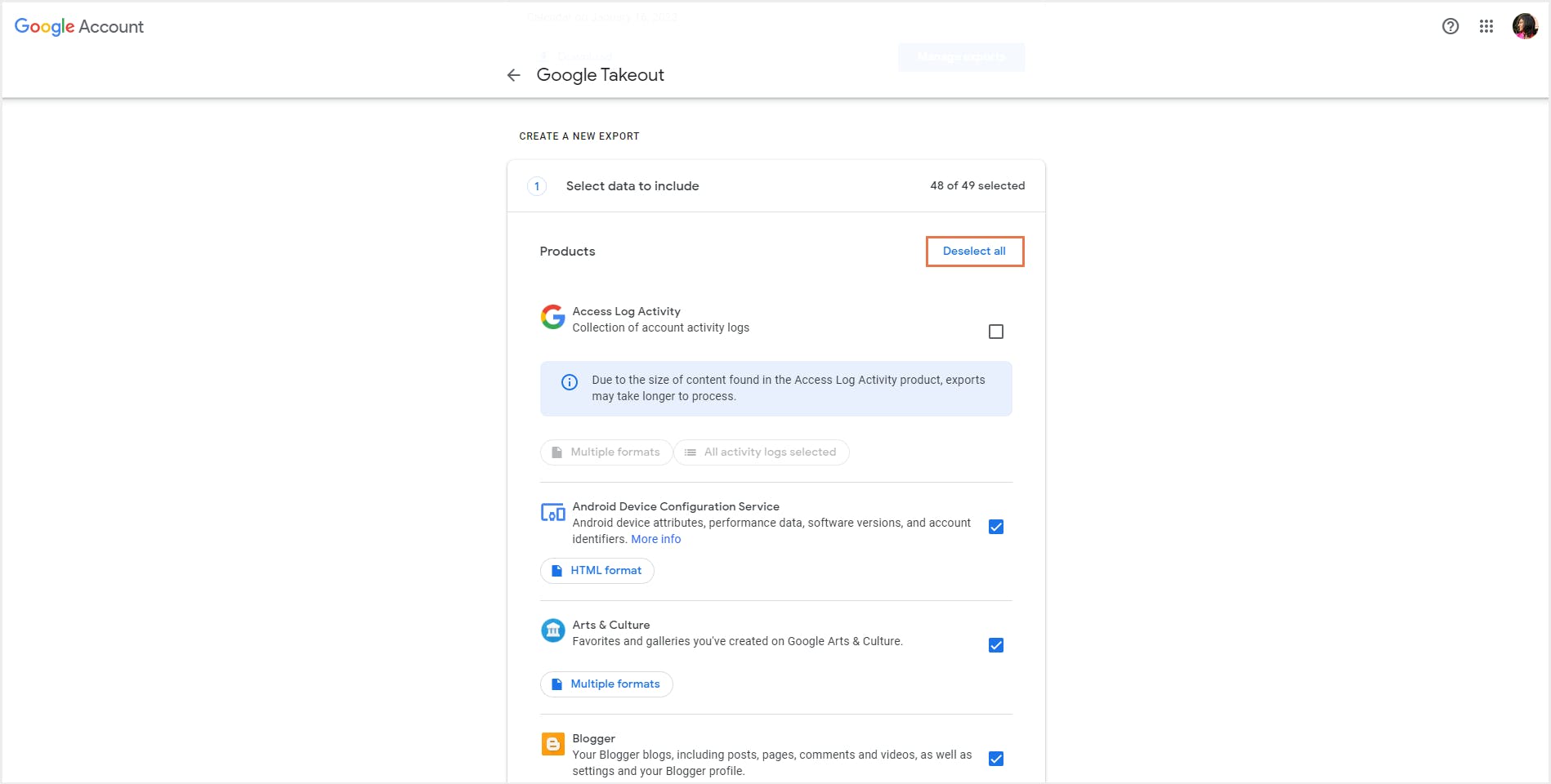
Step 3: After selecting the data you want to download, click on Next step.
Step 4: Choose the destination for your exported data. You can choose to send the download link via email or add it to Drive, Dropbox, OneDrive, or Box.
Step 5: Choose the frequency of export, file type, and file size.
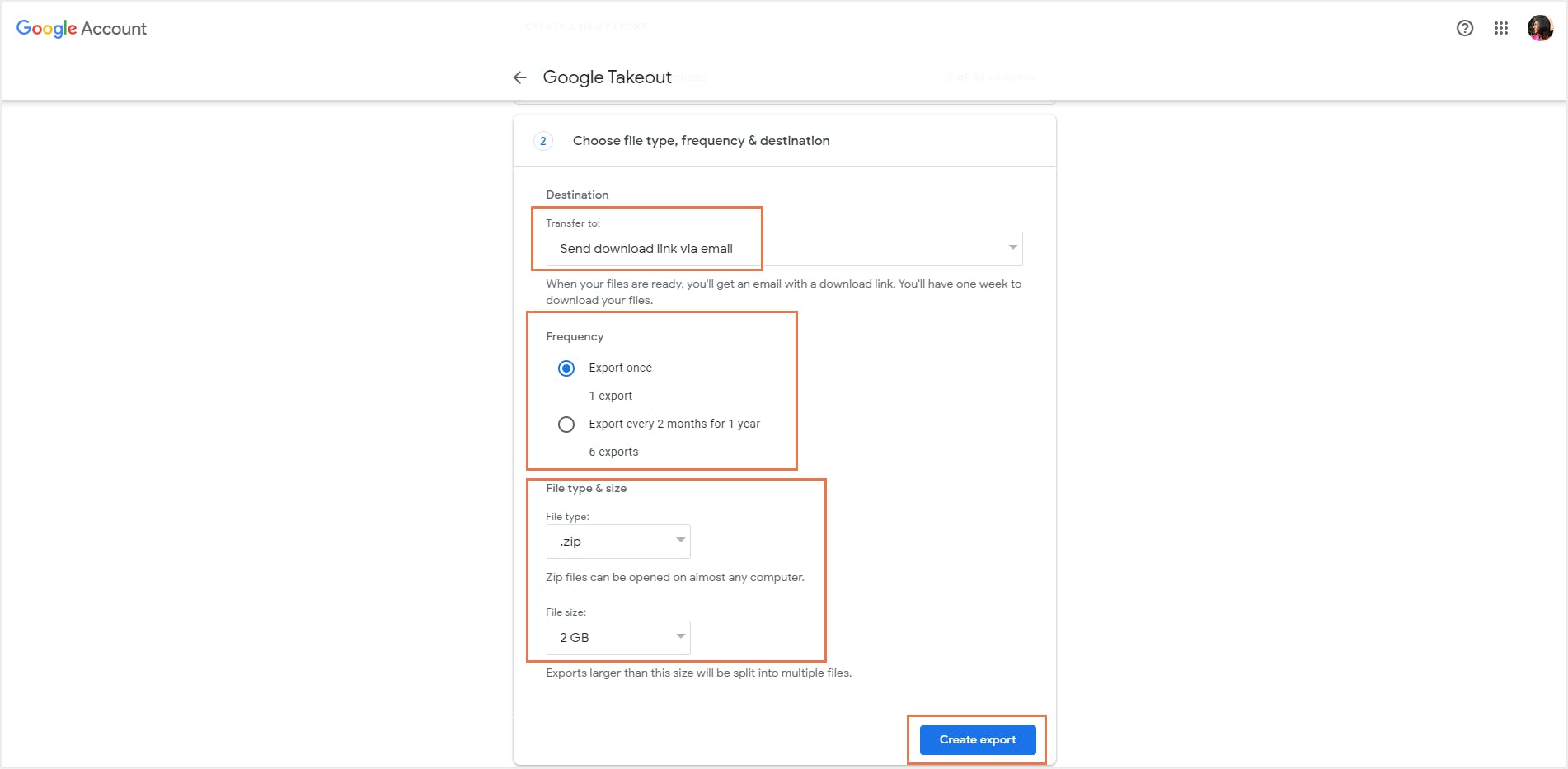
Note:
Step 6: Click Create export.
3.1 How to open Google Takeout files?
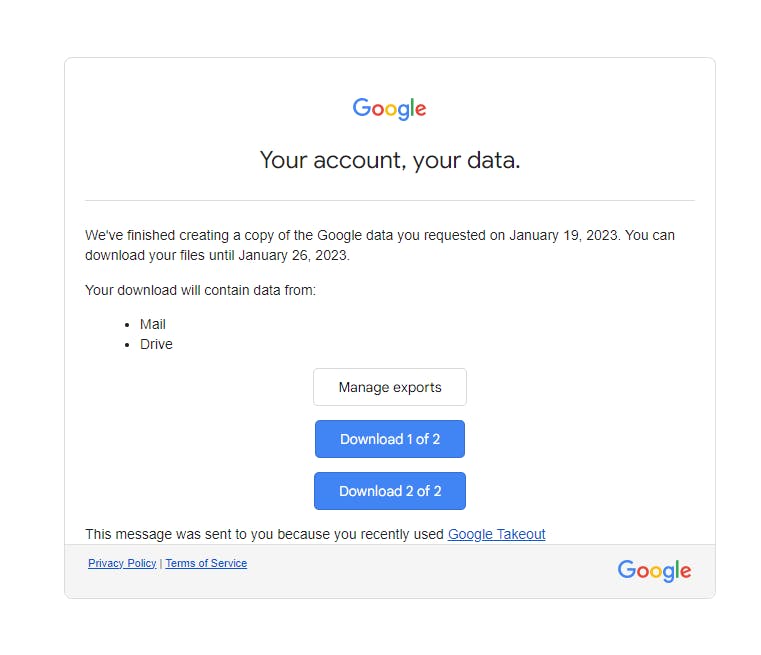
You can also check the status of the export on the Google Takeout page by clicking on the Manage exports option.In the page that opens, you will find a list of all the archives you have created. Click on the Download button next to the data you need to download.
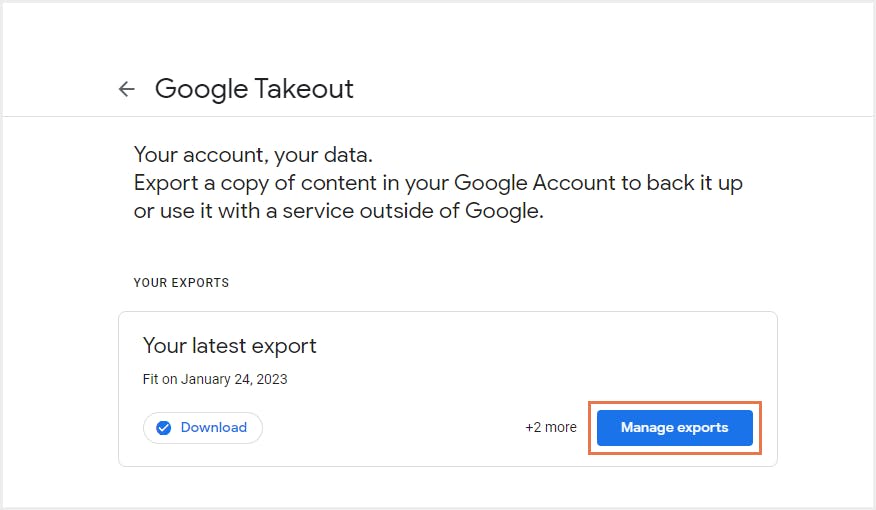
Note: The data must be downloaded using the download link (in the email or on the Takeout page) within one week, after which the link will expire.
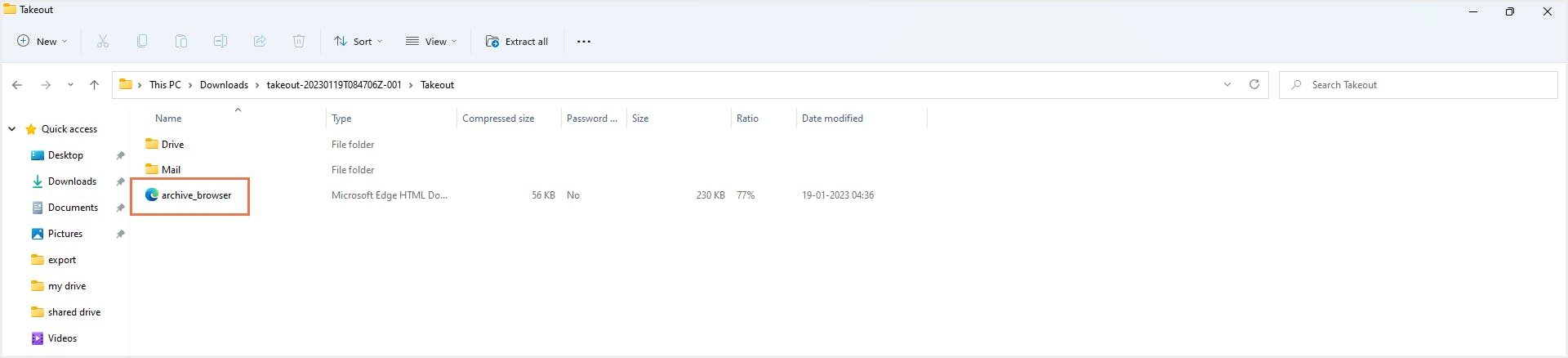
The folder will also have an “archive_browser.html” file. Click on the file to see the details of your export. To see the list of files exported for a particular Google service, choose the application you want from the left-hand side panel and click Exported files.
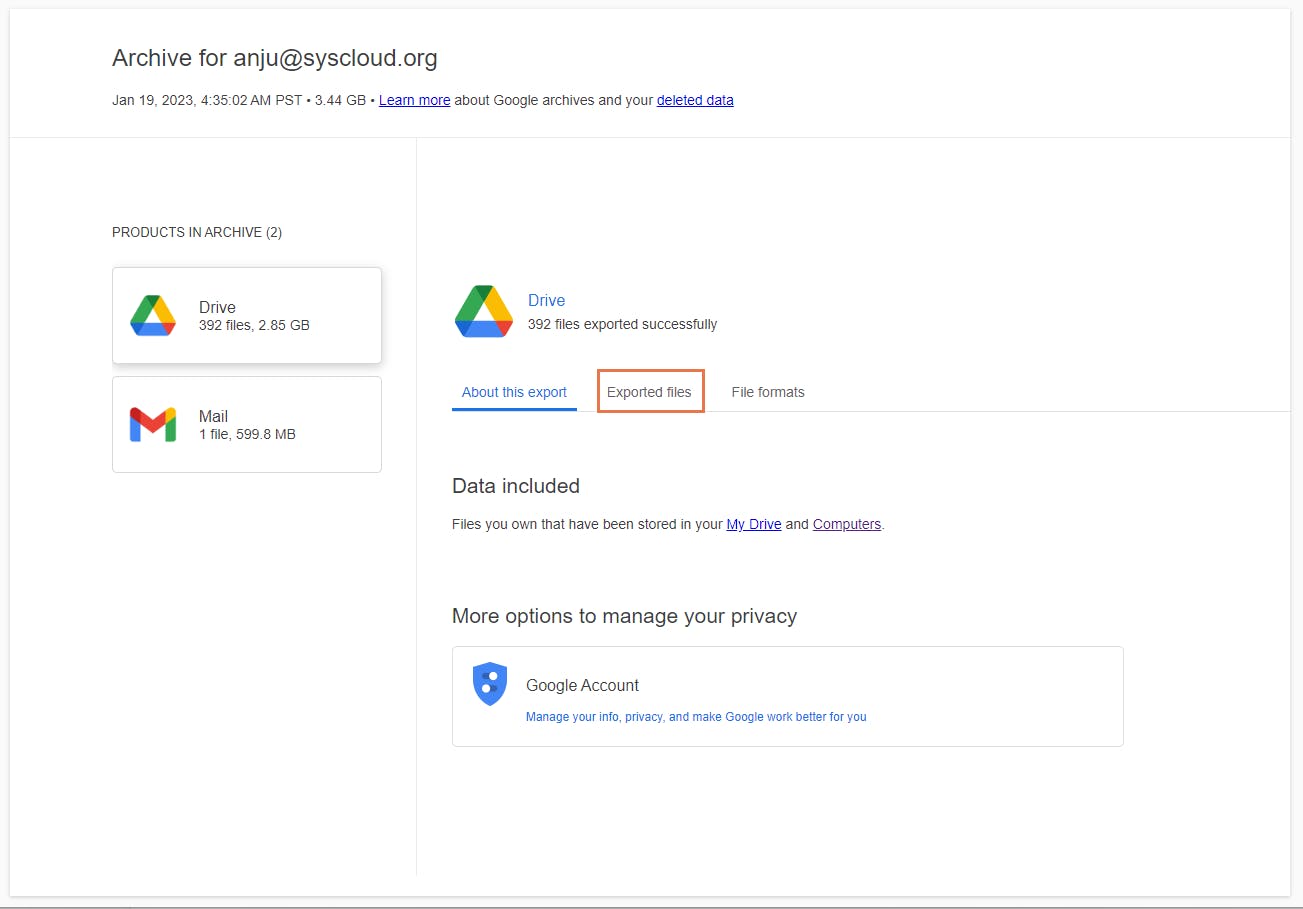
4. How to import Google Takeout data
There is no easy way to import Google Takeout data to another account since it is not designed to function as a backup and recovery tool. There are several tools available online that let you transfer your Google Takeout data to another account; however, these are paid tools.
4.1. How to import Google Takeout data to another account for free
Step 1: Download and install the Thunderbird email client. Launch the application.
Step 2. Enter your name, email account to which you want to import the data, and password.Select the IMAP radio button and click Done.
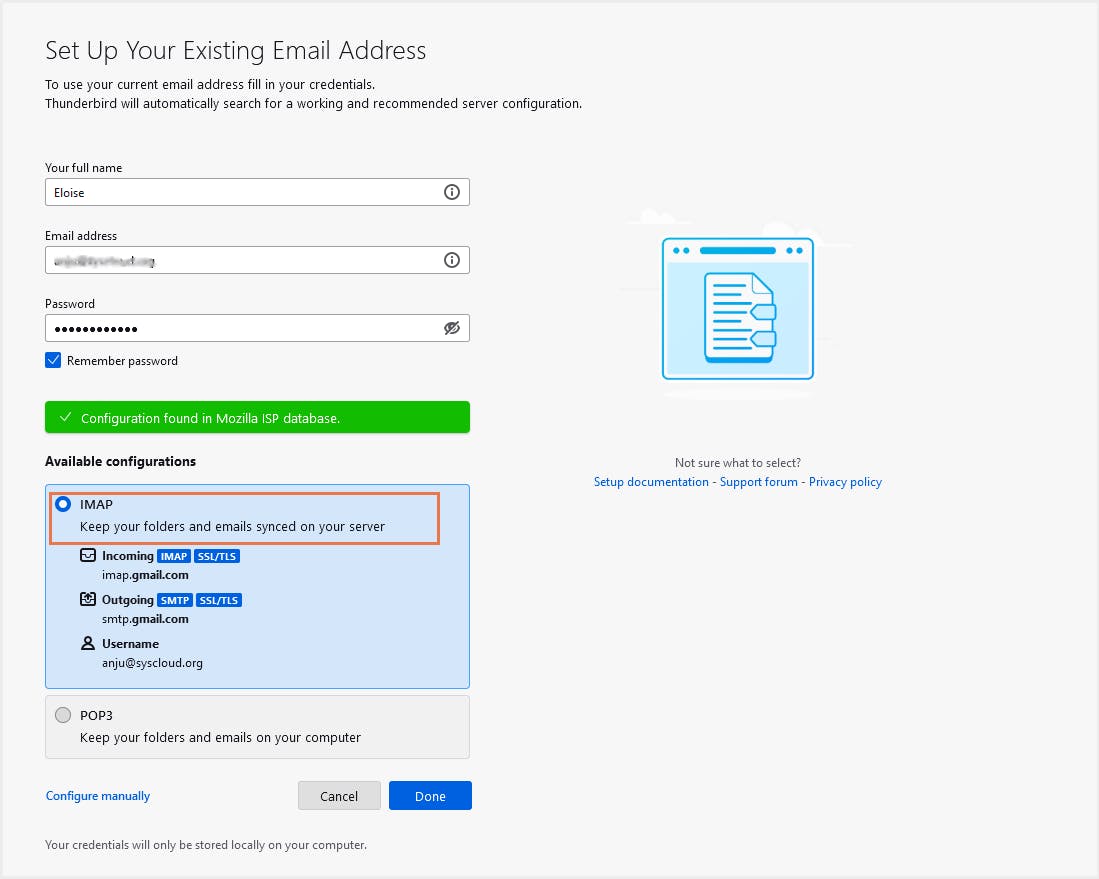
Step 3: Click on the menu and select the Add-ons and Themes option.
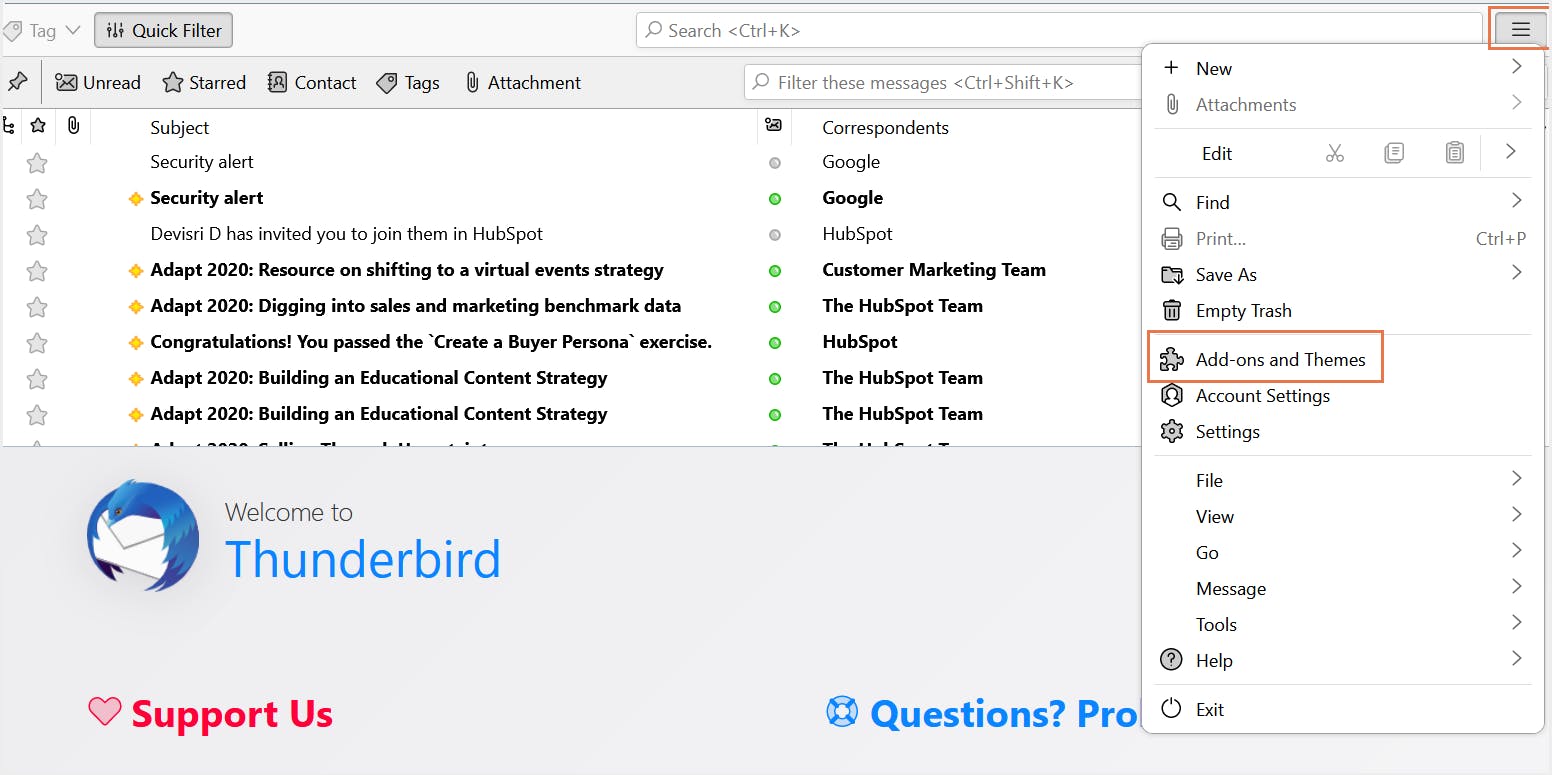
Step 4: In the pop-up window that opens, click on Find more add-ons at the bottom of the page.
Step 5: Search for ImportExport tool in the search bar and select it. Click on + Add to Thunderbird option to install the add-on.
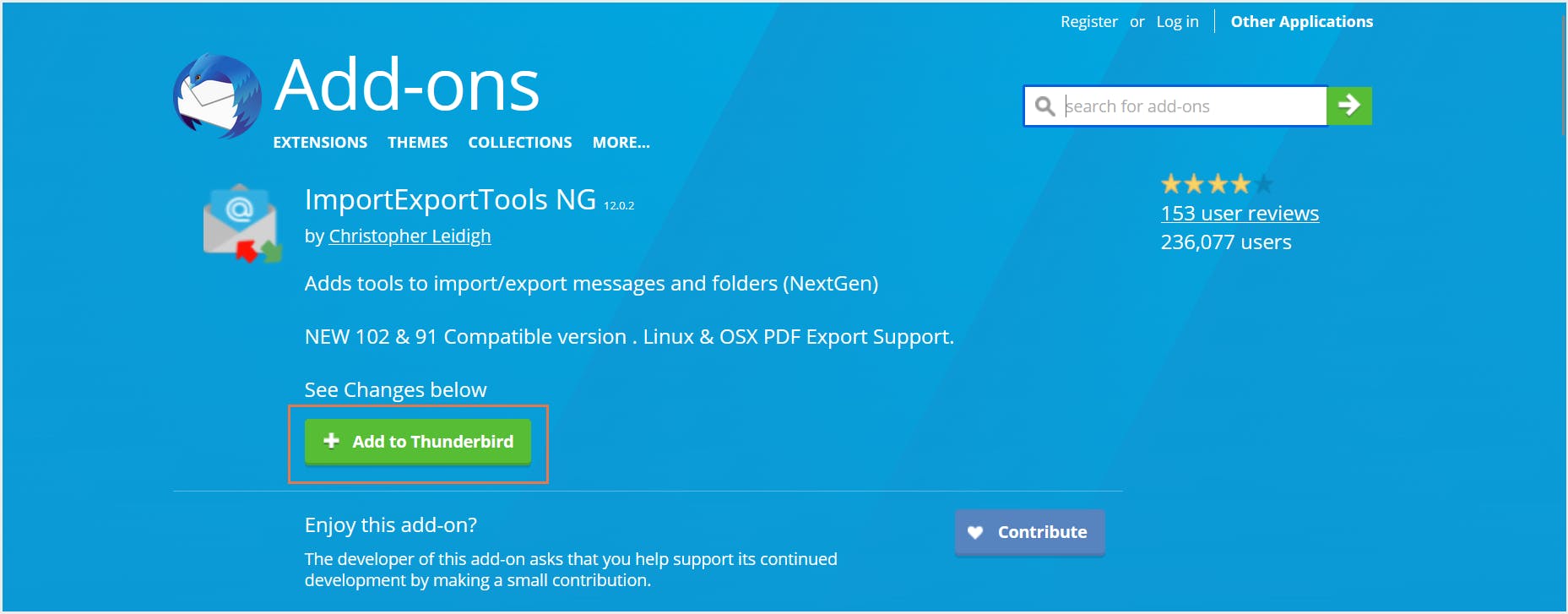
Step 6: Right-click on the Local Folders tab on the left panel and select ImportExportTools NG → Import mbox file.
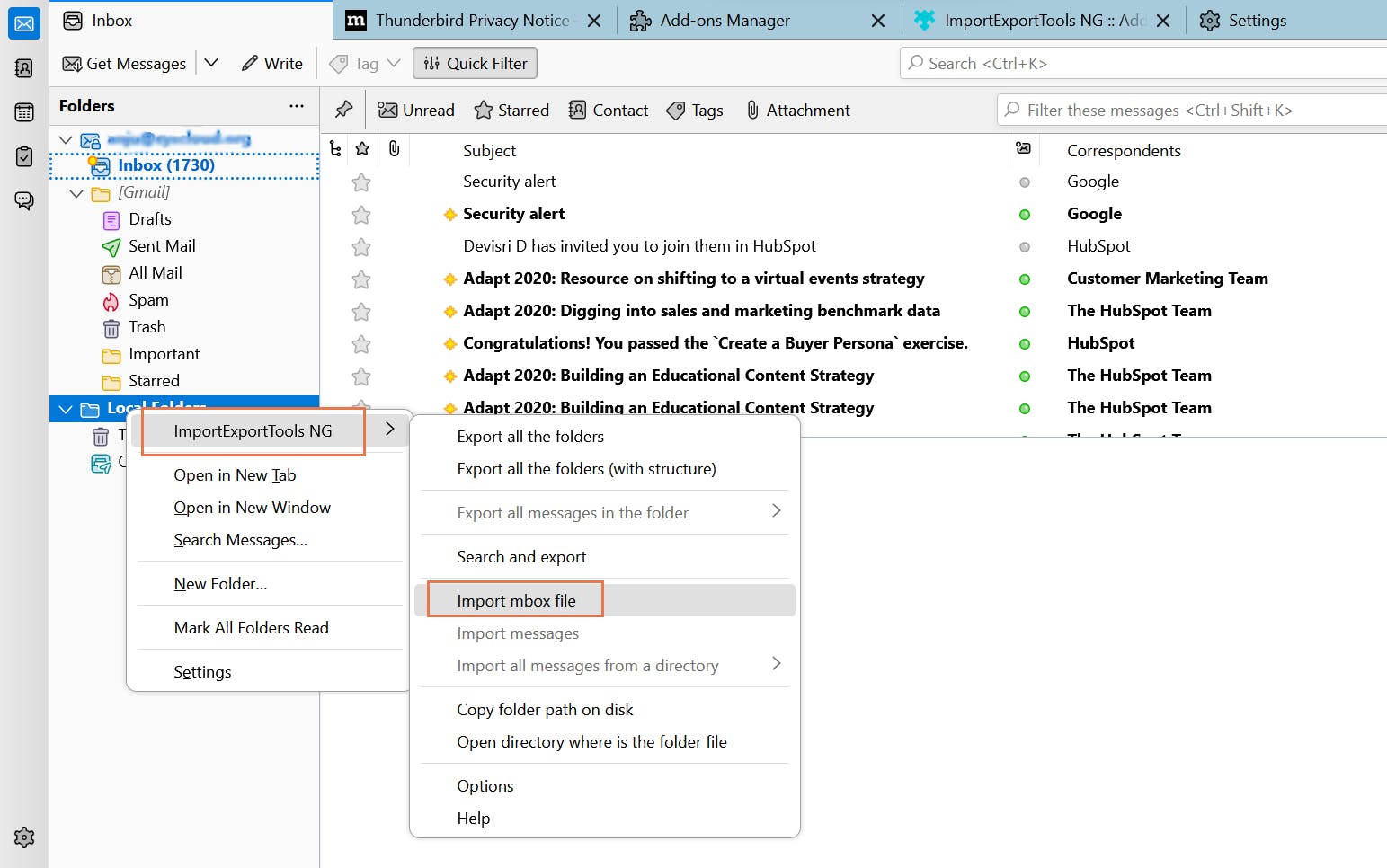
Step 7: Choose the first radio button Import directly one or more mbox files and click OK to select your MBOX file from the destination.
Step 8: Select the imported emails. Right-click on the selected emails and click on the Move to option.
Step 9: Select your destination email address and select Inbox or any other label.
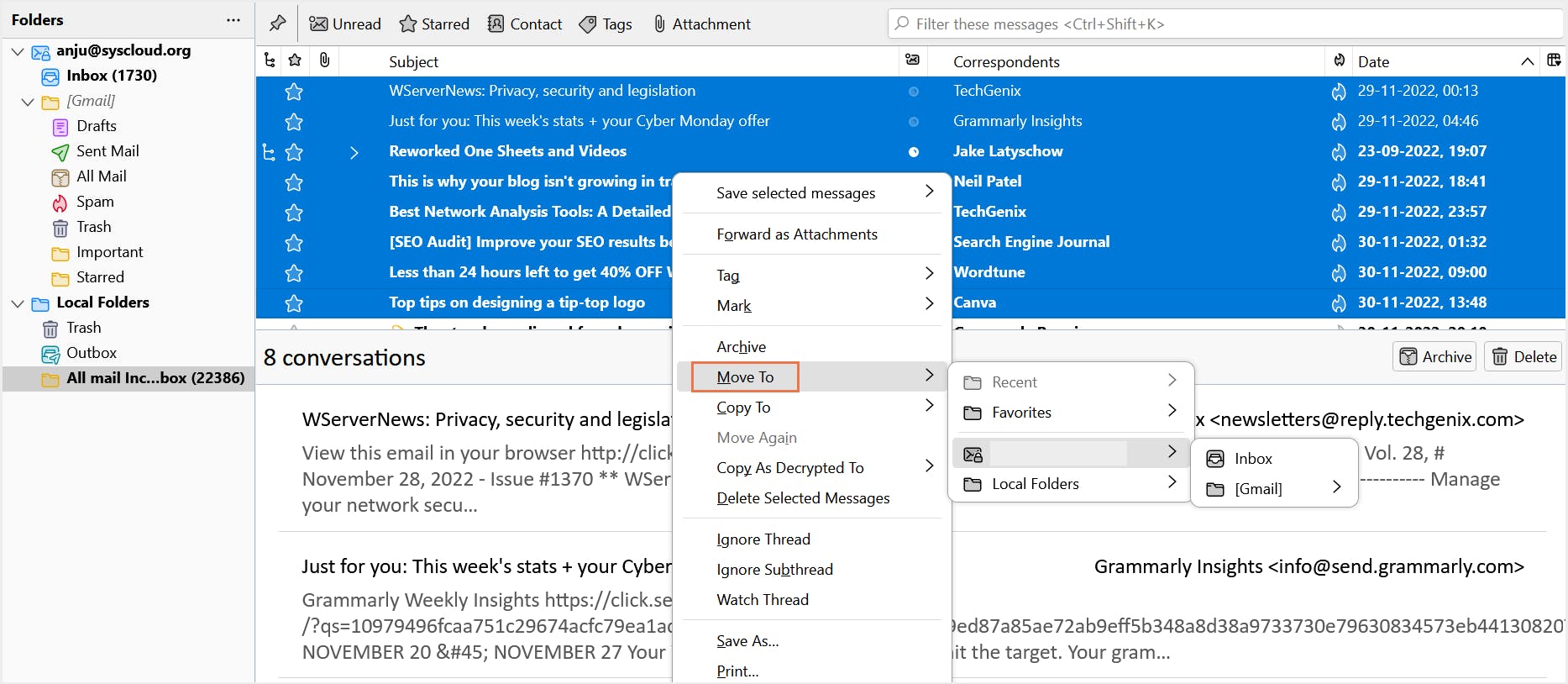
5. Audit logs for Google Takeout
Step 1: Sign in to the Google admin console.
Step 2: On the left menu, click on Reporting -> Audit and investigation -> Takeout log events.
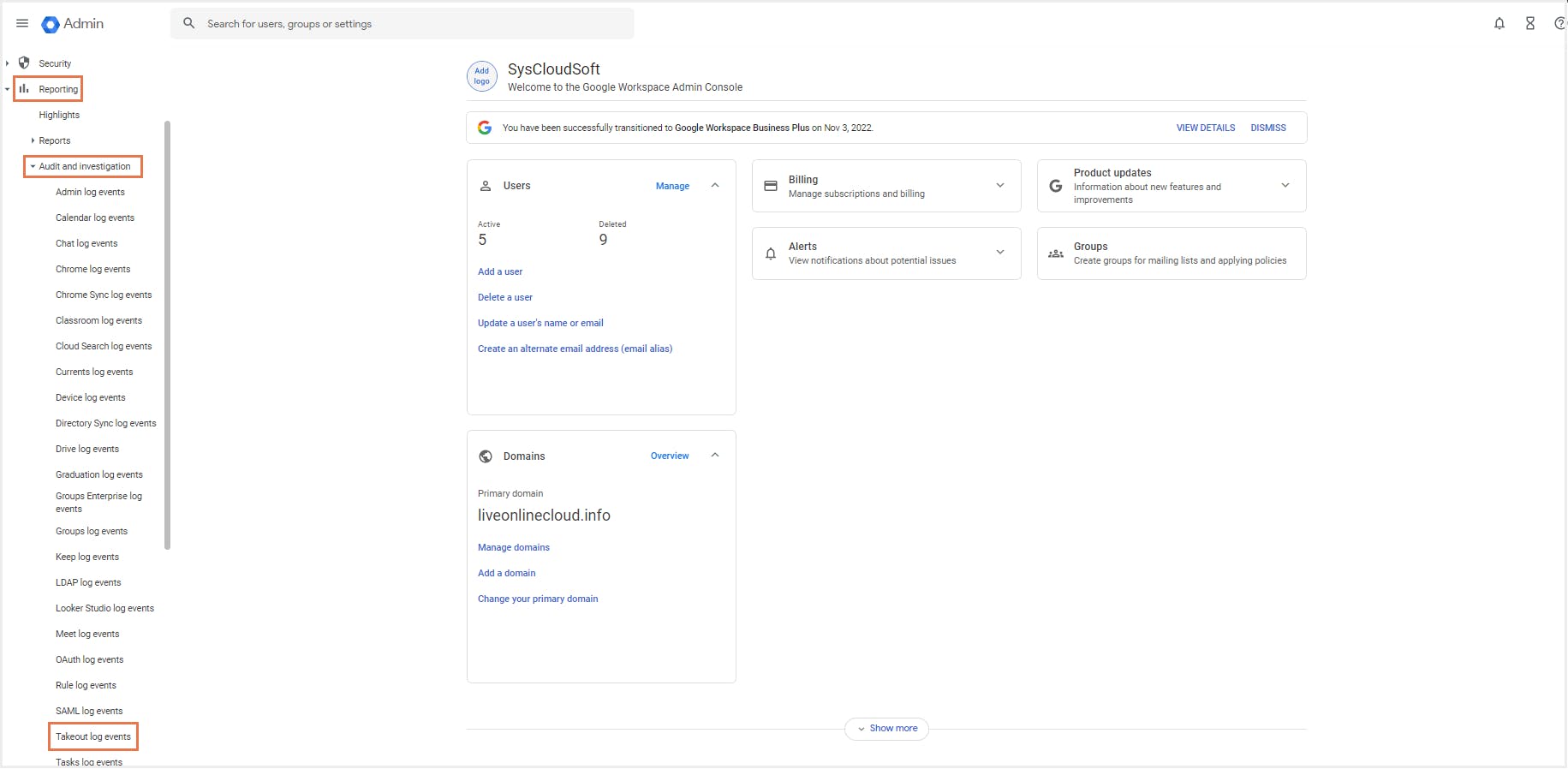
Step 3: Click Add a filter, select an attribute.In the pop-up window, select an operator, select a value, and click APPLY. For a complete list of attributes and what they stand for, refer to the table in this Google documentation.
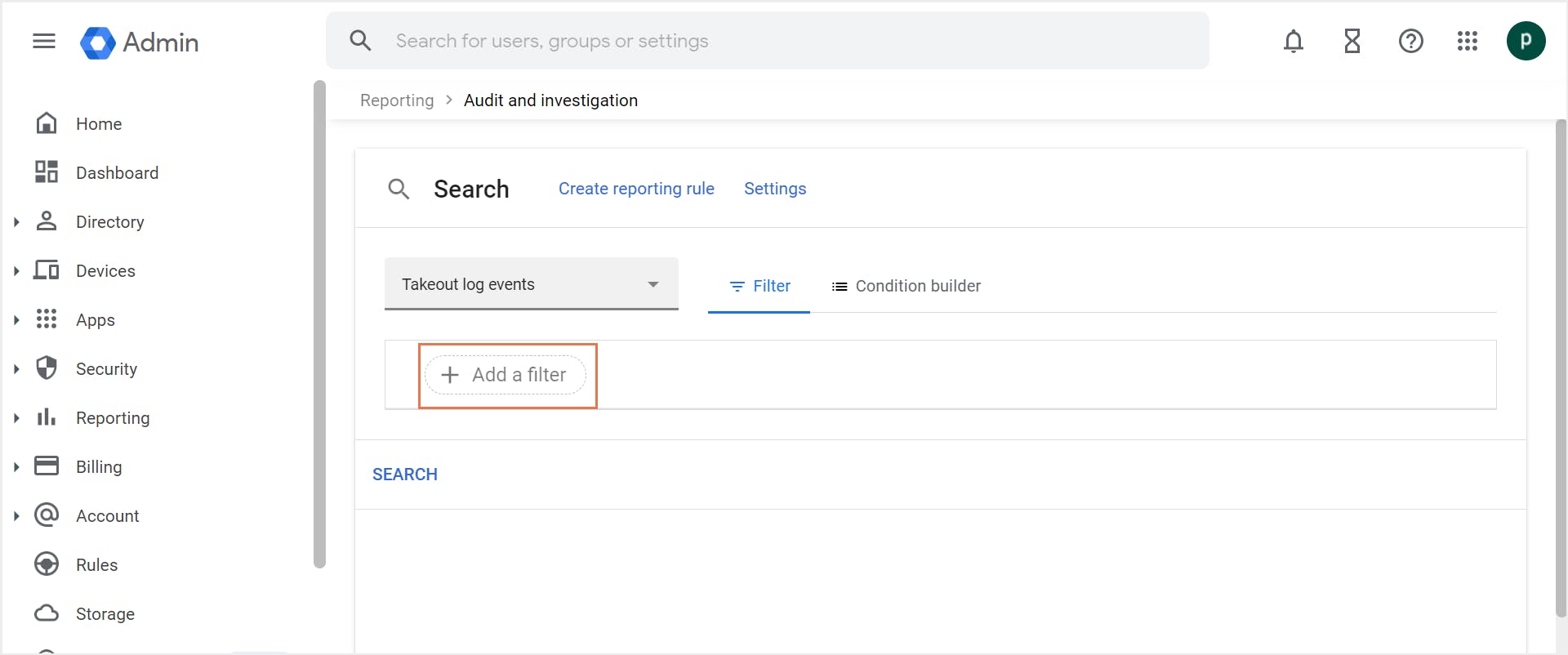
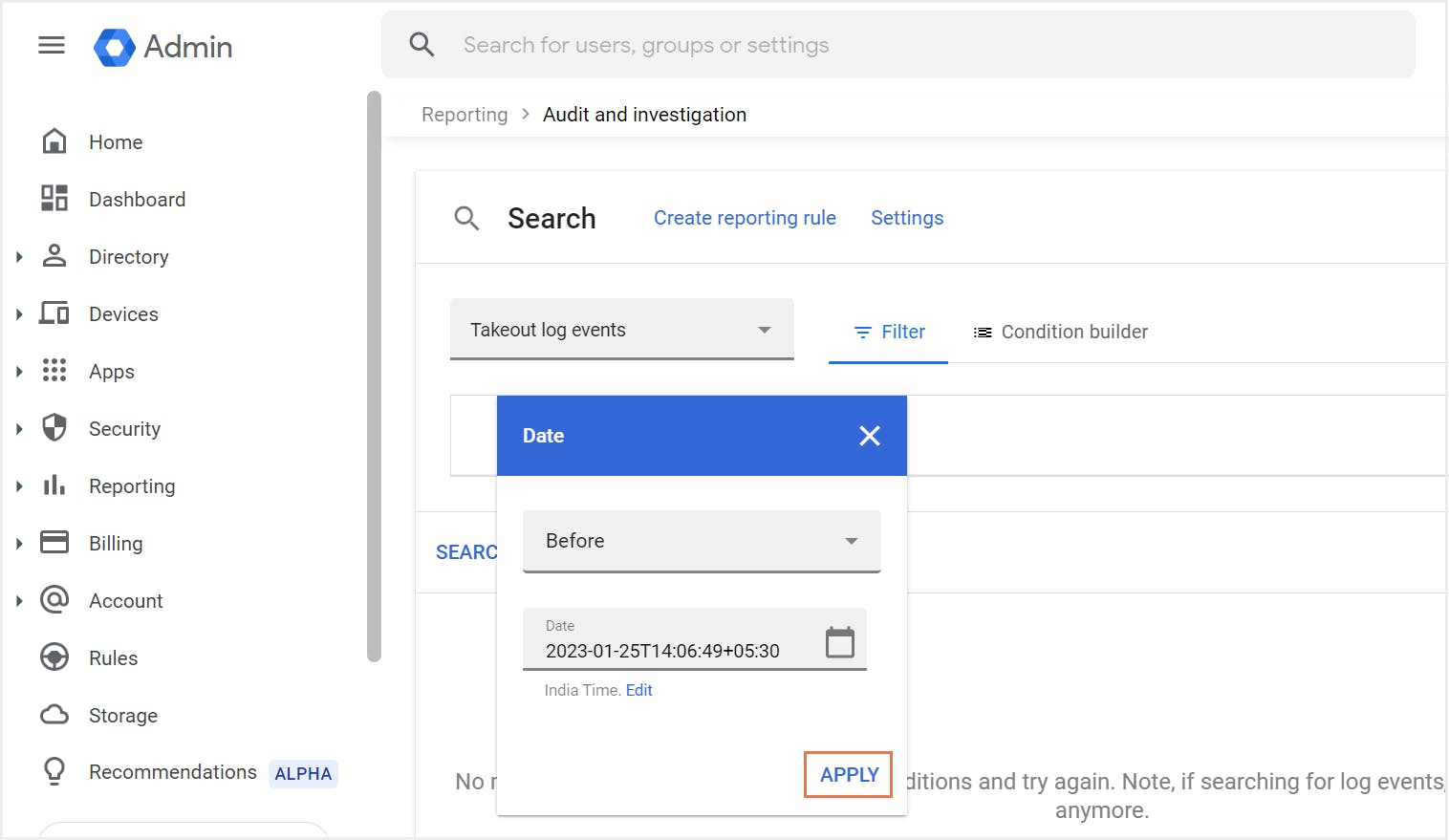
Step 4: Click on the Search button.
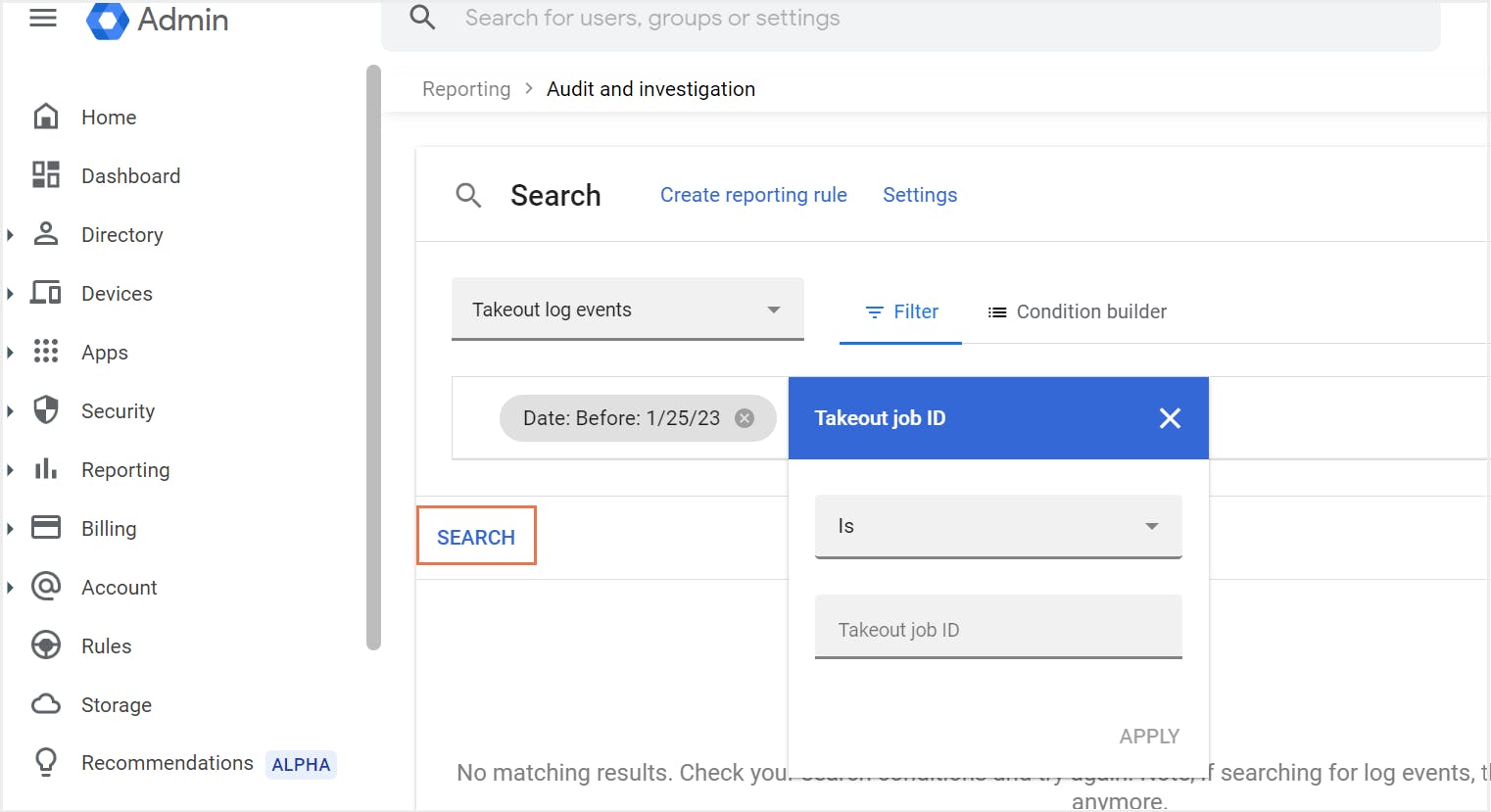
Note: You can also use the Condition builder option, where the filters are represented as conditions with AND/OR operators.
6. Why Google Takeout should not be used as a backup solution
Limited backup frequency: Google Takeout has a limit of 2 to 3 archives a day. For example, creating a Gmail archive is limited to 3 attempts a day and up to 7 per week.
Tedious recovery process: You’ll find different file types distributed across multiple .zip files. You will have to manually sort these and put them in order. Once sorted, these files will have to be manually imported to your Google Workspace account.
Lack of admin control: You cannot create archives for multiple users at the same time. Only the account owner can create a Takeout archive. For an administrator to back up a user’s data, the administrator should have login access to the user’s account to create the archive.
Unreliable backup solution: You might end up with incomplete downloads while exporting large files or folders.
Inability to download shared files/folders: The folders that have been shared with you in Drive cannot be exported using Google Takeout, even if the folder has files created by you.
Sharing permissions lost: When you restore Google Drive data by manually importing Takeout files, the sharing permissions of the files will not be retained. You will have to manually share the files with all the collaborators.
Compatibility issues: Files downloaded using Google Takeout may not be compatible with other tools. For example, documents created with Google Doc/Sheet may not work properly with Word/Excel. Also, Takeout only supports MBOX format for emails, which makes it difficult for users relying on email clients that do not support MBOX file format.
Privacy mishaps: Google Takeout is known to have glitches that have caused serious damage. There has been an incident when Google mistakenly shared private videos saved on the company’s servers with unrelated users due to a “technical issue” in Google Takeout.
6.1. SysCloud backup for Google Workspace
Given the limitations of Google Takeout as a backup alternative, administrators can use a third-party cloud backup tool like SysCloud to back up critical Google Workspace data. SysCloud backup for Google Workspace backs up all essential Google apps on a secure cloud. With SysCloud, administrators can easily recover from accidental deletions and ransomware attacks, and spot compliance gaps in the backup archives.
See why you should back up Google Workspace data using third-party cloud backup tools.
7. Frequently asked questions on Google Takeout
Does Google takeout delete data from users’ Google Workspace accounts?
No, Google Takeout is used to export and download data from users’ Google Workspace accounts. Downloading data using Google Takeout does not delete it from Google’s servers. It will still be available in its original location. However, the tool can be used to save storage costs by creating an archive of unused files that need to be preserved for legal compliance and manually deleting them from users’ Google Workspace accounts.What should I do if I need to download my data again using Google Takeout?
You can always go back to Google Takeout if you want to download the data again. You will find a list of all the archives you have created under YOUR EXPORTS at the top of the page. Click on the Download button next to the data you need to download. Note that the link will be active only for seven days from the date of export, after which you will have to perform the export again. Learn how to export data using Google Takeout.
How long does Google Takeout taketo export my data?
The time taken to export data using Google Takeout ranges from a few minutes to several days, depending on the number and size of the files you have requested to export.Is Google Takeout free?
Yes, Google Takeout is a free tool offered by Google that lets users download and export their data.Is it safe to use Google Takeout as a backup alternative?
No, Google Takeout should not be used as a backup alternative. While it allows you to download and export your Google data, it does not provide the security and restoration capabilities of a backup solution. See the limitations of Google Takeout as a backup solution.



