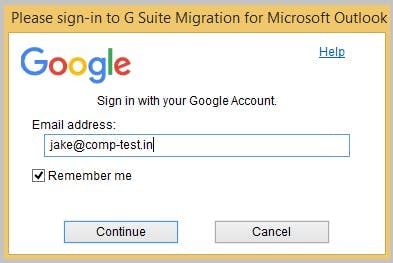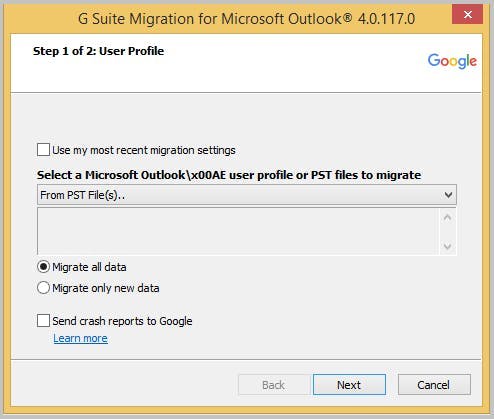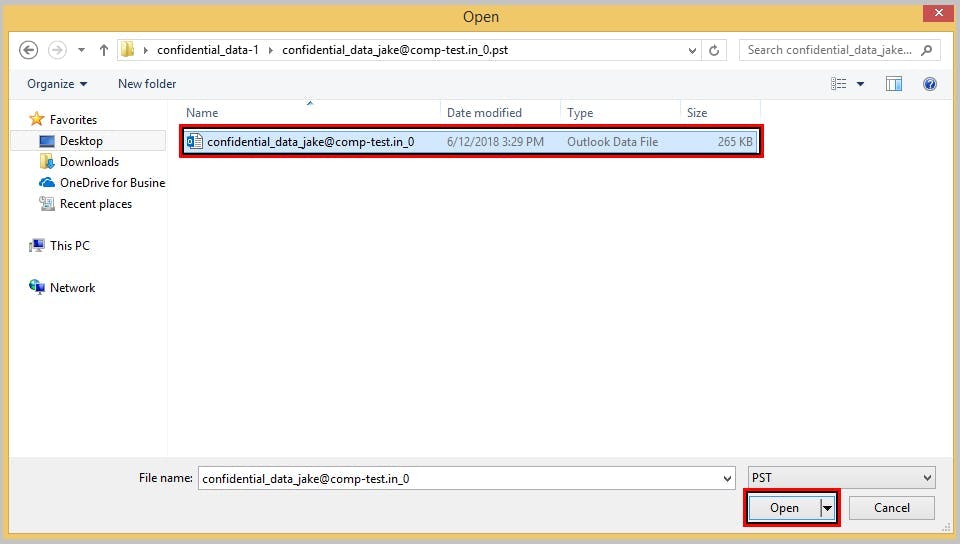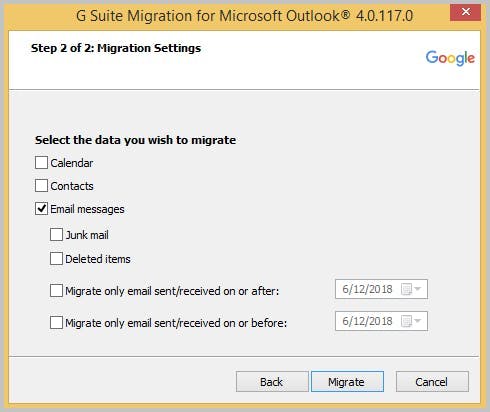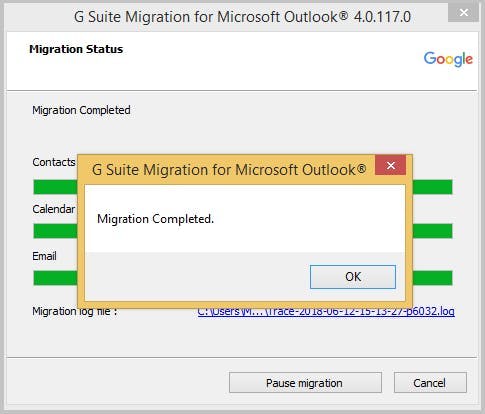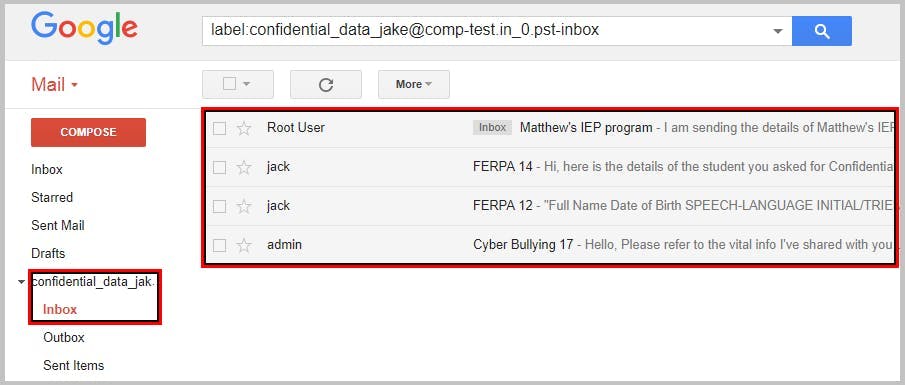In this article
- What Is Google Vault?
- The transition from Postini to Google Vault
- Google Vault pricing
- Uses of Google Apps Vault
- Why would a company need Vault
- Using Google Apps Vault: Google Vault tutorial
- How to restore data from the Vault
- Advantages of using a backup solution
Blog Articles
Article at a glance
Google Vault is a powerful tool for data retention and eDiscovery in Google Workspace.
• Google Vault allows setting retention policies and holds on emails and files for compliance and legal purposes.
• It offers search and export capabilities but is limited to specific Google Workspace licenses.
•Google Vault should not be used as a backup alternative.
What is the solution? • SysCloud complements Google Vault with automated, continuous backups and advanced recovery options, ensuring comprehensive data protection and easy access to all Google Workspace data.
What is Google Vault?
The transition from Postini to Google Vault
Google Vault pricing
Uses of Google Apps Vault
Why would a company need Vault
Using Google Apps Vault: Google Vault tutorial
How to access Google Apps Vault: Google Vault login

Google Vault retention
Creating a default retention rule
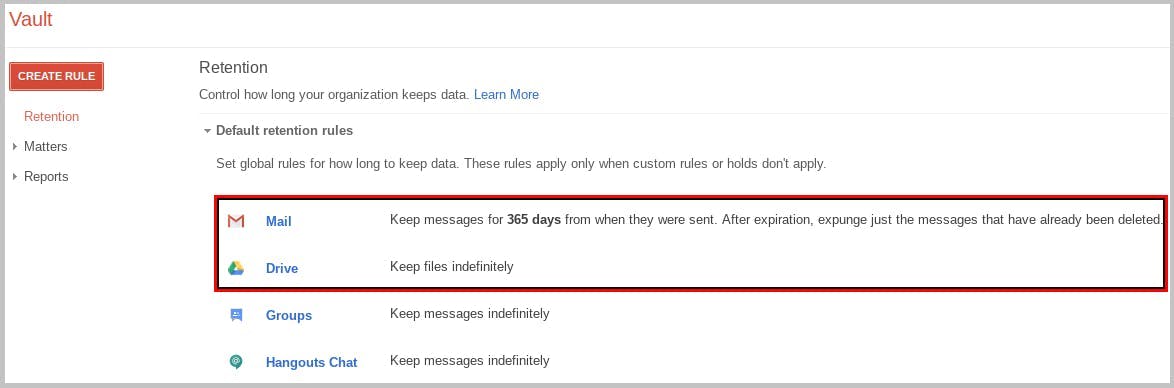
Creating a custom retention rule
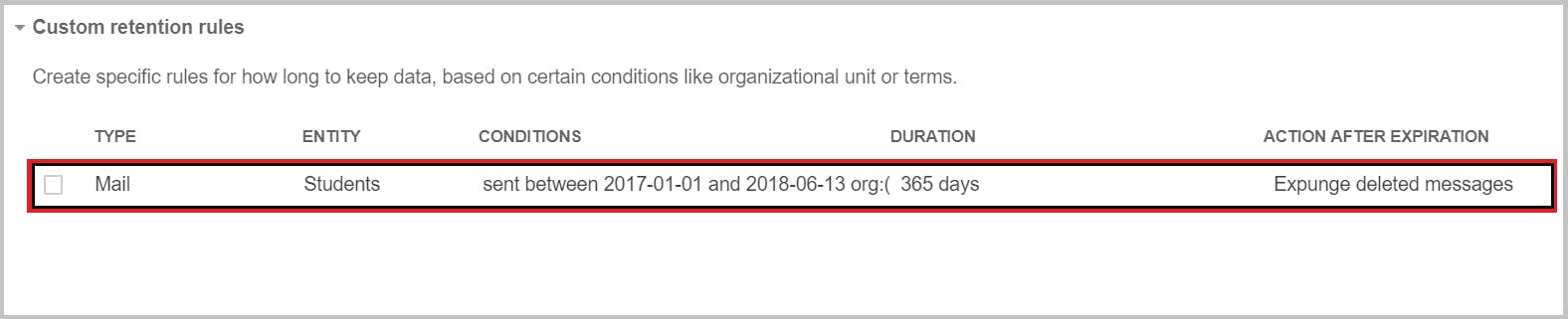
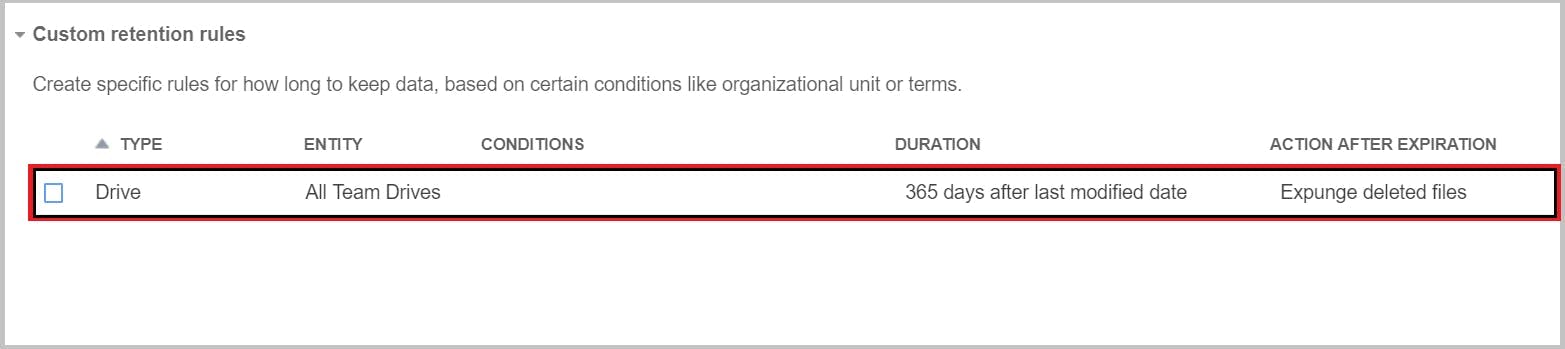
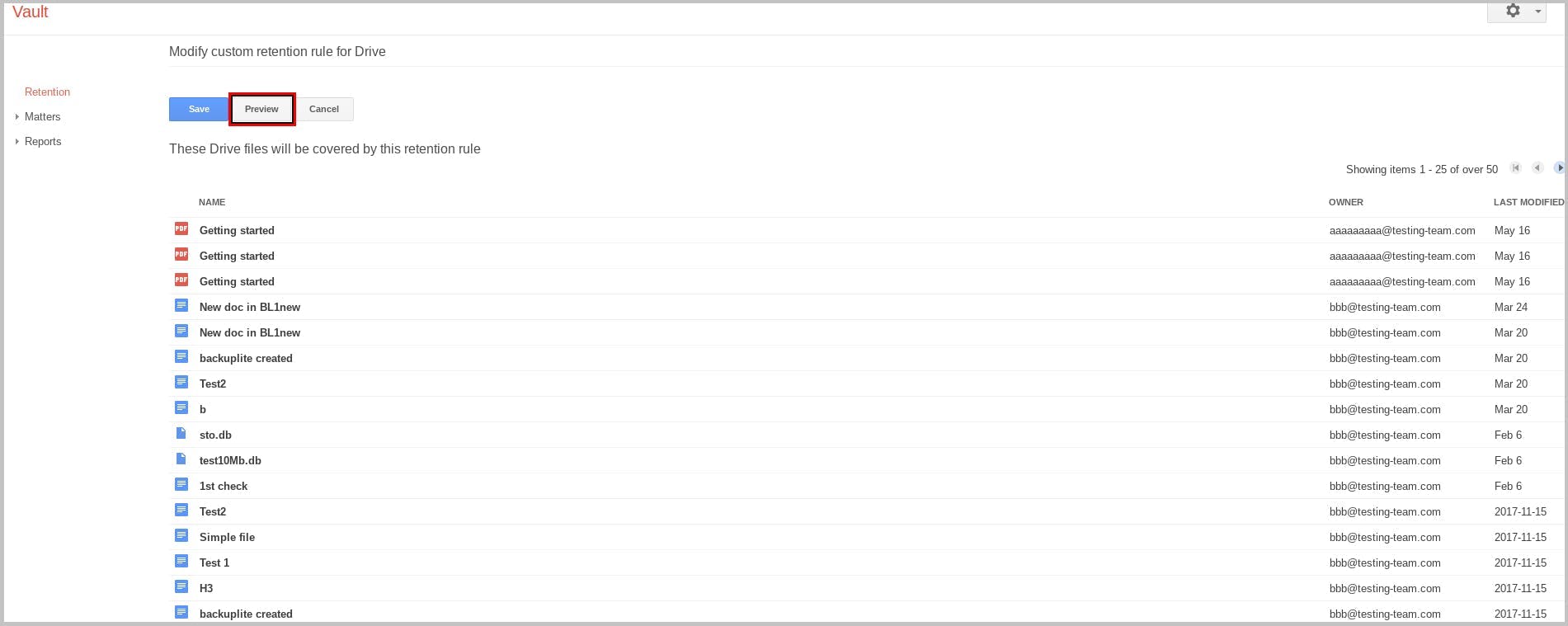
Google Vault matter
Creating a matter
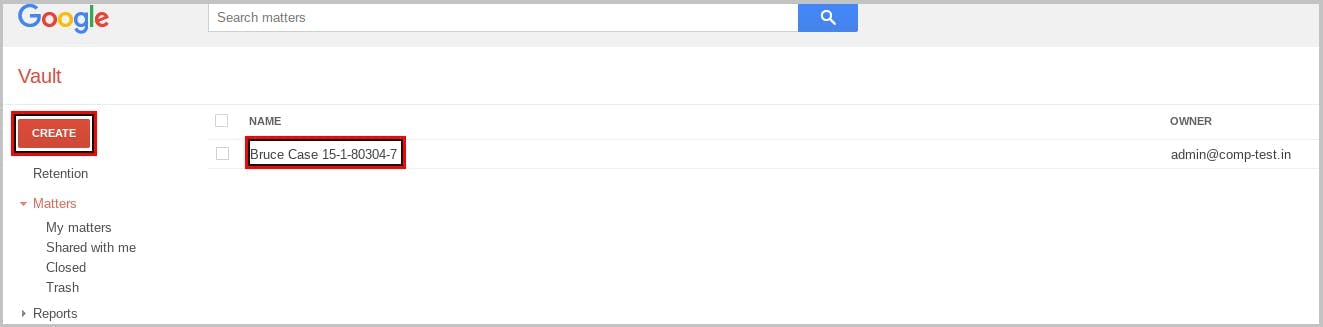
Google Vault hold
Creating a hold
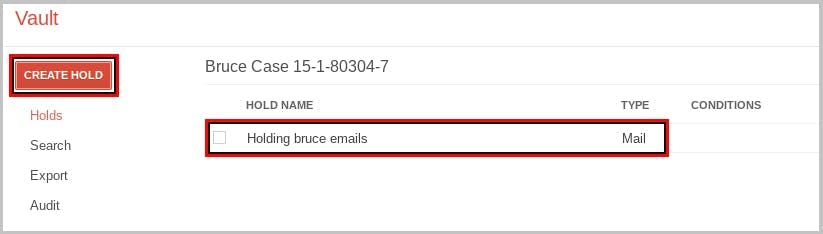
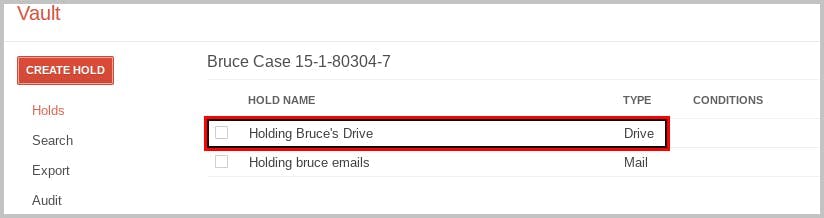
Searching data on Google Vault
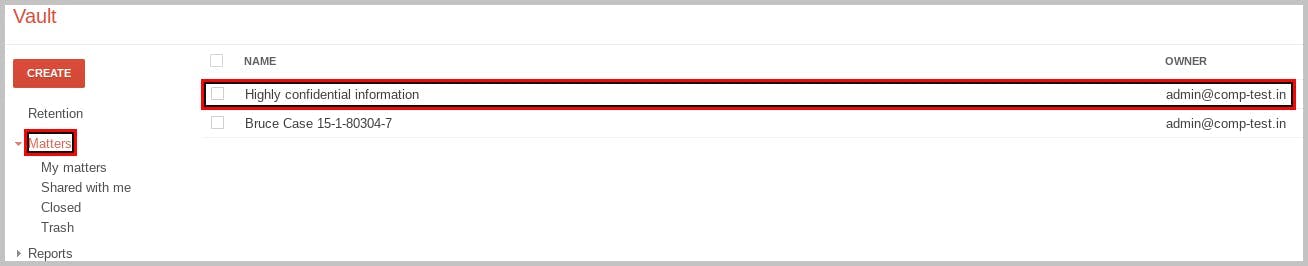
Searching emails
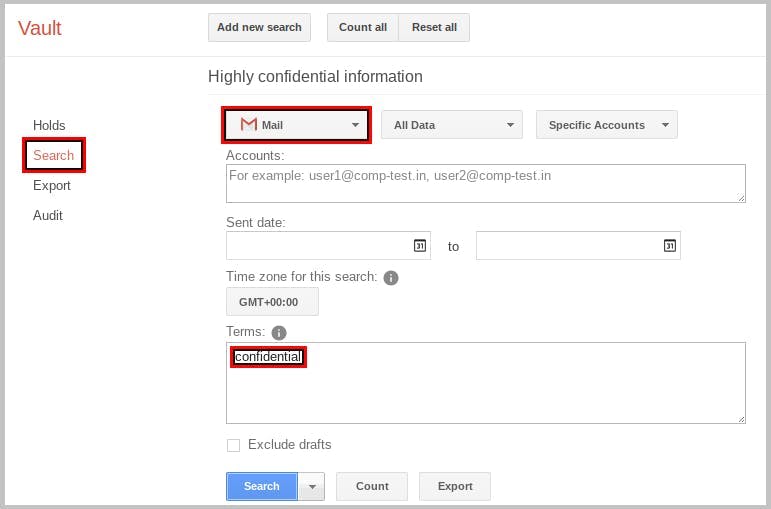
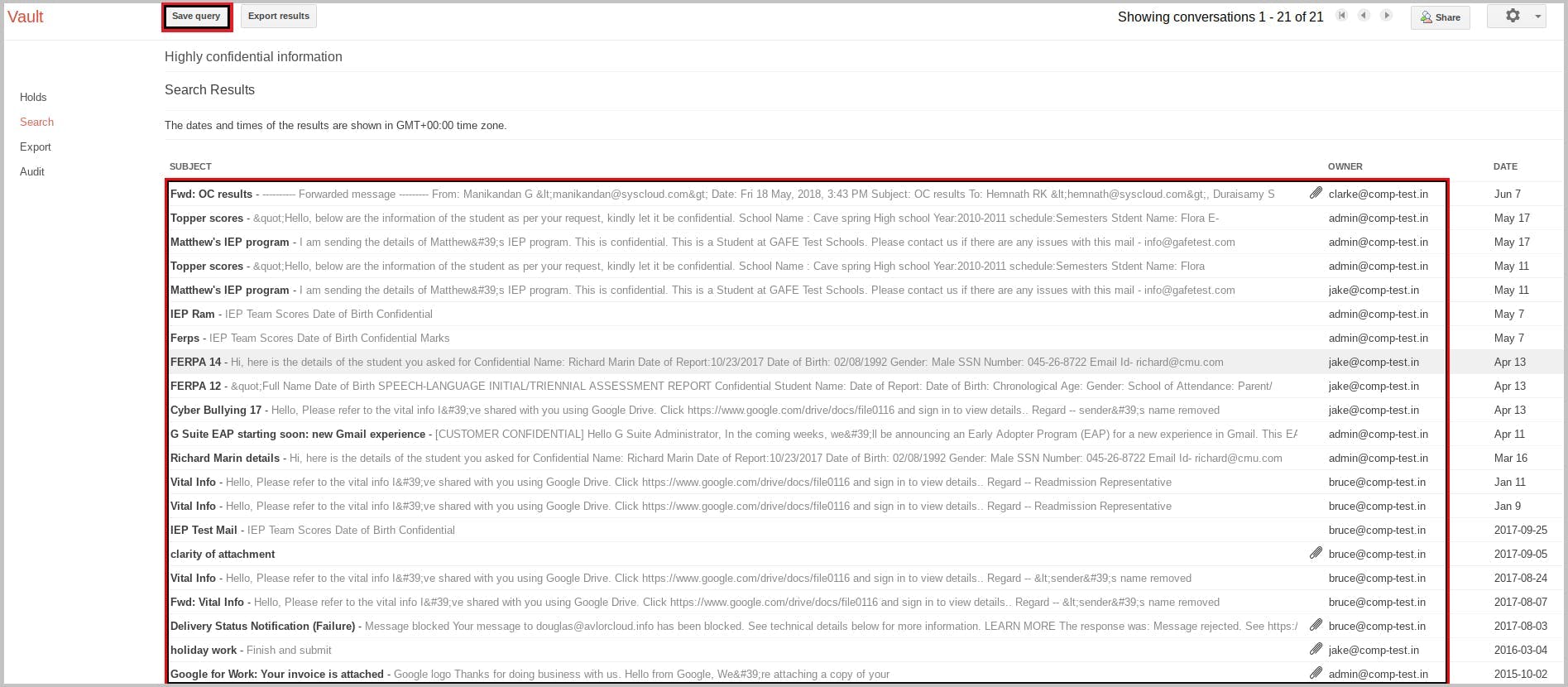
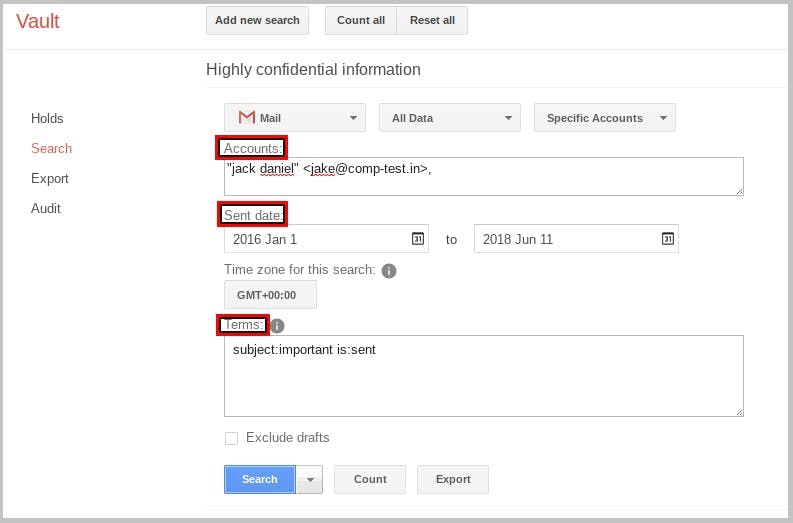
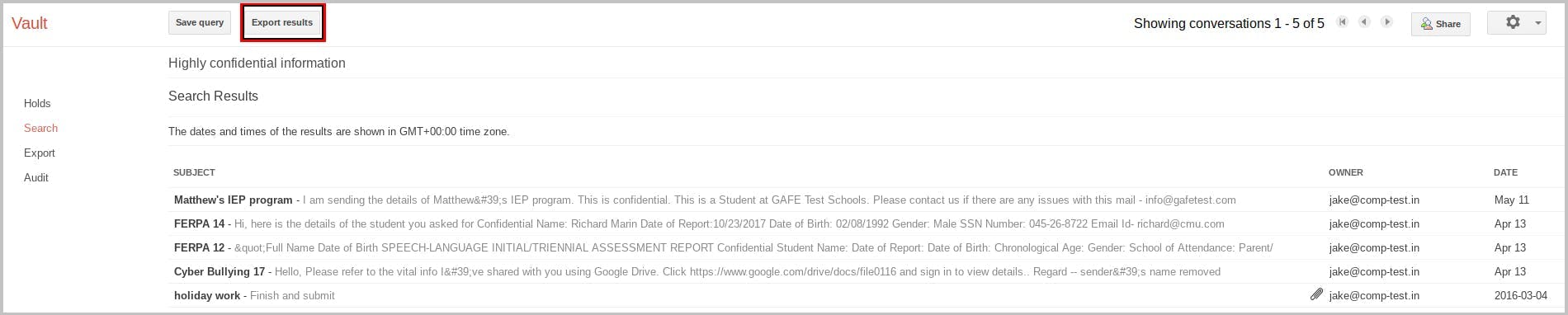
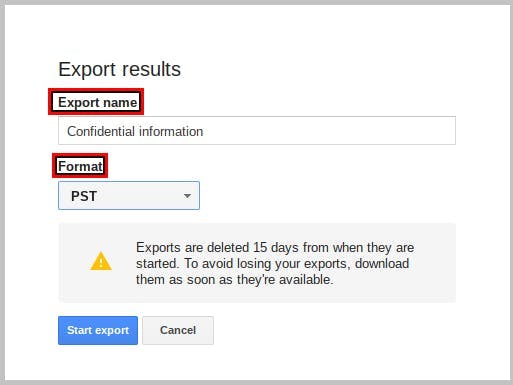
Downloading the exported files
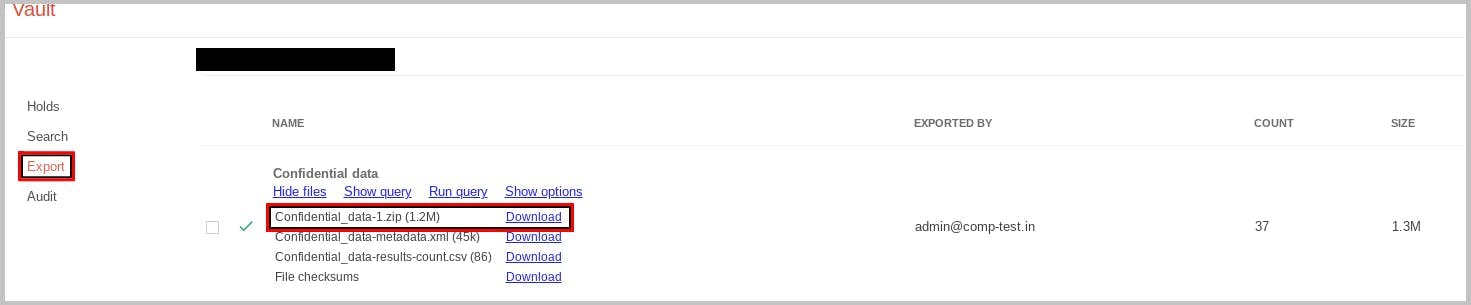
Searching Google Drive
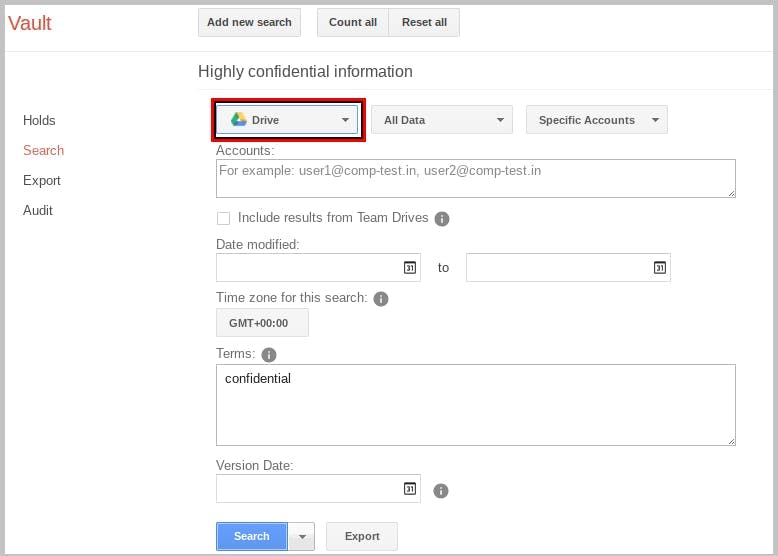
Google Vault audit reports
Using audit
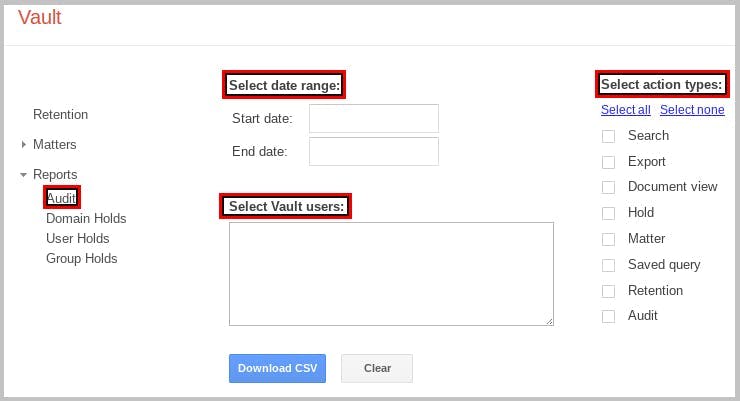
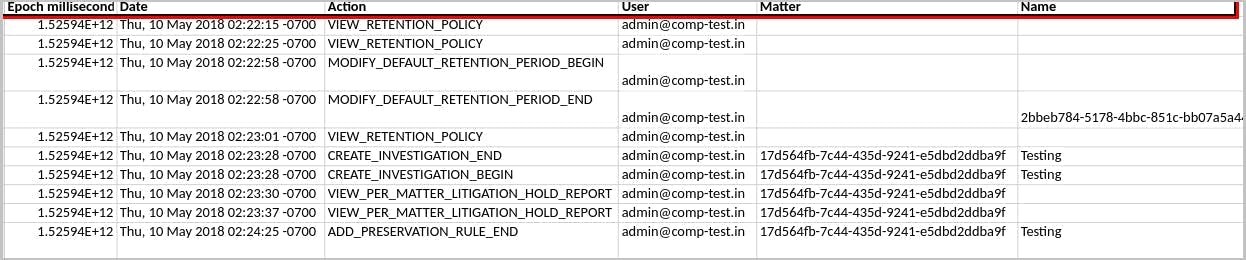
How to restore data from the Vault
Restore using Vault
Restoring critical emails: the hard way
Restore using G Suite Migration tool